The invoice history on your phone shows you the status of all the invoices you’ve uploaded. (This feature only exists on versions 1.2.3 and later of the MarginEdge mobile app.)
To check invoice upload status, sign into the app and click the menu icon on the top left corner of your screen.
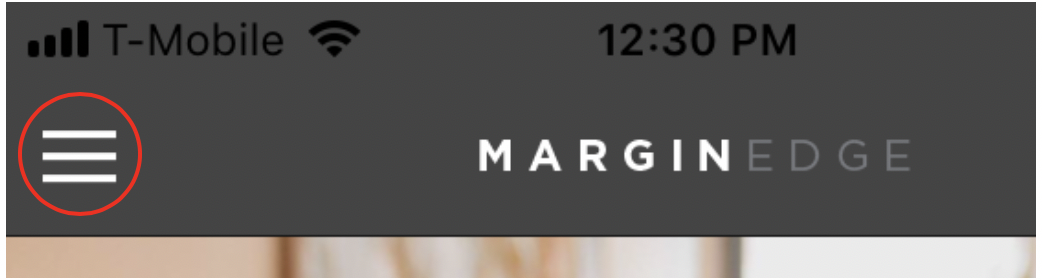
On your menu you will see the Pending Uploads menu with a number in a blue circle next to it. If the number is zero, you have no invoices with uploads pending. If there is a number in the blue circle, select the menu for more details.
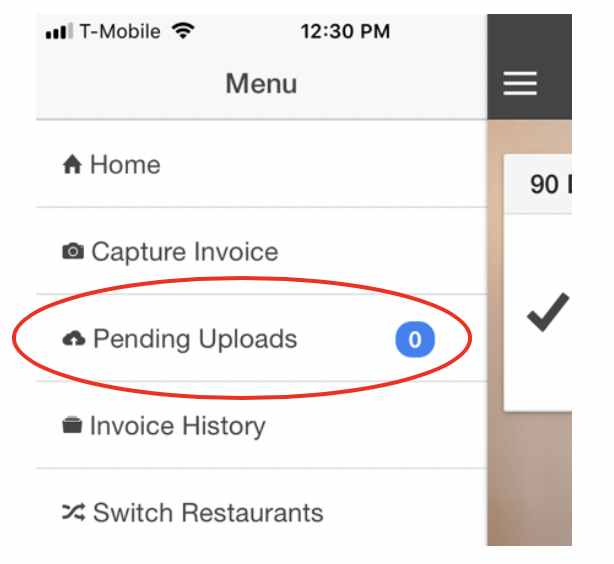
To check the log of all your uploads, select Invoice History.
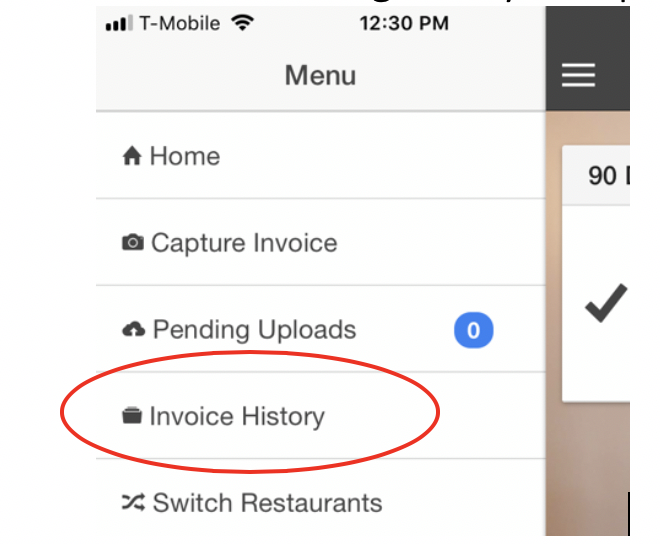
The Invoice History menu shows the upload status of each invoice.
- Any invoice that has a status of Sent or Confirmed has been successfully delivered to MarginEdge for processing.
- Tapping on an invoice will show the photos for the invoice and each photo's upload status (each photo has a separate upload status). If an invoice has multiple photos, you can see which have been sent and which are still pending.
- In the example below you can see several invoices that have been successfully sent, and one at the top that is still pending.
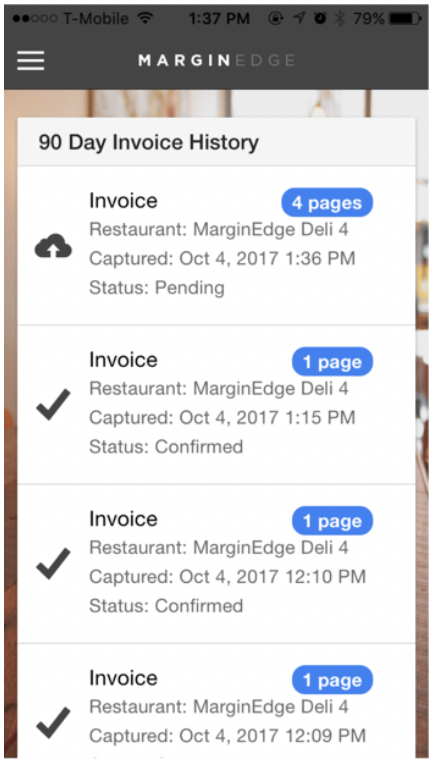
To avoid uploads stalling out, best practices are to
- Upload invoices with a strong internet connection
- Leave the application open until invoices have fully uploaded
- Avoid uploading invoices in large batches (5+), especially when not connected to Wifi.
