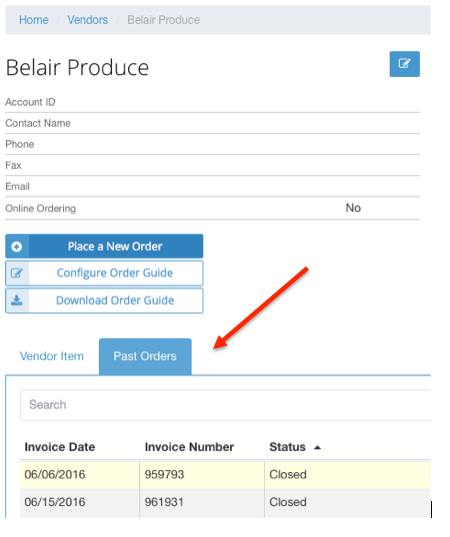Once an invoice has been uploaded to MarginEdge, it is permanently stored and you can find it easily and quickly anytime. There are a few different ways to find an invoice.
The simplest way is using the Orders page:
1. From the Home page, select "Orders". All invoices can be accessed from here.
2. You can sort by any of the columns by clicking on the column's header, such as "Vendor", or "Invoice Date". (Tip: you can sort by two columns at once, such as Vendor and then within each vendor, by Invoice Date. Just click the first column, and then use shift-click on the second column.)
3. You can filter the list quickly - just start typing the name of any vendor or the invoice# in the long white "Search" box, and the invoices will be automatically filtered as you type.
4. Once you find the invoice you're looking for, click the row of that invoice, and you will immediately see the page with all invoice details as well as photos of all invoice pages.
Another way you might find an invoice is using the Vendors page:
1. From the Home page, select "Vendors".
2. Next, click on the name of the vendor you are interested in.
3. On the Vendor page, click on the "Past Orders" tab in the bottom section of the page (see image below.) You can sort this list of orders based on any of the column headers to help you find one. Or you can start typing the invoice# in the Search bar, and the list will be automatically filtered as you type.
4. Click on any row, and you will immediately see the page with invoice details as well as photos of all invoice pages.