Occasionally the data in MarginEdge needs to be adjusted after it has already been sent to your accounting system. We can overcome this with a few easy steps:
- Ensure the data (invoice, bill payment, etc) has been corrected in MarginEdge
- Search for the invoice, payment, etc in your accounting system and delete it from inside your accounting system.
- Return to Accounting > Export and search for the data in question and re-export it following the steps below.
By default, your export screen will show all invoices, sales entries or inventory adjustments in in Ready, Pending, Needs Attention or Error status. To adjust what is included or excluded, click the filter button. Since we're looking for an invoice that has already been sent, you'll need to click "Sent" to adjust the viewing filter.
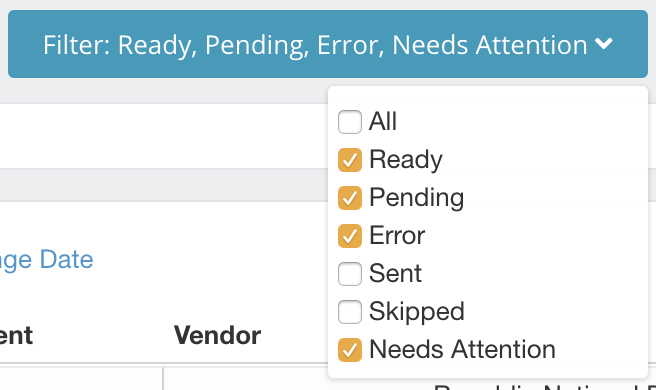
Once you find the invoice in question, click the checkbox on the left side of the screen (this can be done one line at a time, or you can select everything you want to export at once). 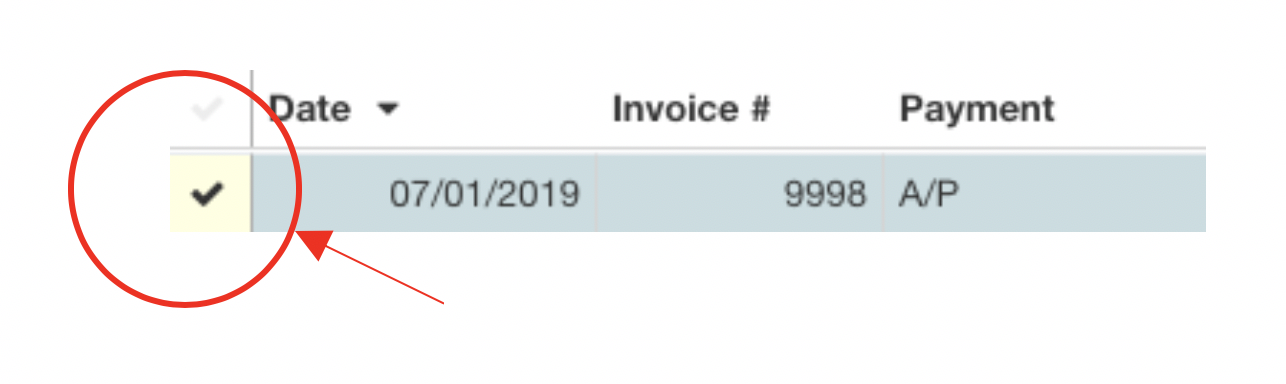
Click the blue Send button.*
![]()
The status will change to "Sent" in MarginEdge and the data will then flow over to your accounting system. 
*If are using a non-cloud accounting system through a flat file integration, you will need to click "Export" instead of "Send" in order to access the updated data. You will then upload the new file into your accounting system.
Common reasons you may end up here:
How to Troubleshoot Common Invoice Export Errors
How to Troubleshoot Common Check Export Errors
More details on how to export:
How to Export to Accounting with QuickBooks Online, Intacct or Xero
