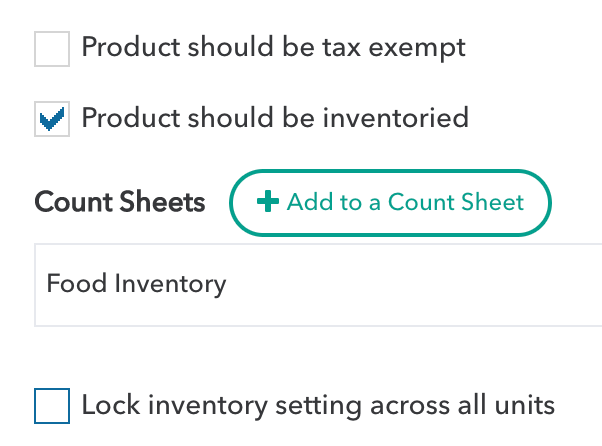If you want to standardize inventory lists across ALL of your locations, you can request to have the Inventory Lock feature enabled. With this, you can decide which products or recipes will or will not be inventoried, and you can restrict the ability for individual location managers to change this decision.
To clarify, the decision you are standardizing is related to each product or recipe - that is, should each one be inventoried or not? Locations will still be able to use their own count sheets and organize them to suit their needs. However, when you use the Inventory Lock feature, individual locations cannot opt to not count that product or recipe.
OK, so how do you get started with this?
- Double check that your units share a Company-Concept in MarginEdge. Units within the same Company-Concepts share product lists and recipes, so this is essential for this feature.
- By default, the Inventory Lock feature is not enabled. If you want to enable standardization, the first step is to choose which mode you would like to use. You have a choice of two modes that are described in greater detail below - "Locked" or "Open":
- Locked: In this mode, all inventory settings are standard across all units. If you indicate "Avocados" should be counted, they will be required to be inventoried in all units. If you indicate "Mops" are not to be counted, they will not be counted by anyone.
- Open: In this mode, the decision of whether to standardize or not can be changed for each product or recipe. For example, you may choose to lock "Avocados" and require that they always be counted. You may then choose to leave "Mops" unlocked, meaning all locations can decide independently whether to count them or not.
- Once you have decided which mode you want, please email help@marginedge.com and submit a request to enable the Inventory Lock feature, indicating your preferred mode.
To help you choose, let's take a look at operating in each of the modes.
Operating in "Locked" mode
Remember, if you're operating in "Locked" mode, all decisions about what to inventory or not inventory are standard across all units. No inventory decisions will be made at the unit level. To specify whether a product or recipe should be or shouldn't be inventoried, you must have "Restaurant Admin" privileges. Go to any product's Edit Product screen, or for recipes go to the recipe's Edit Recipe screen. If you have access to multiple units, you can do this from any location in MarginEdge. On that screen, simply check or uncheck the "Product should be inventoried" option (or the "Recipe should be inventoried" option).
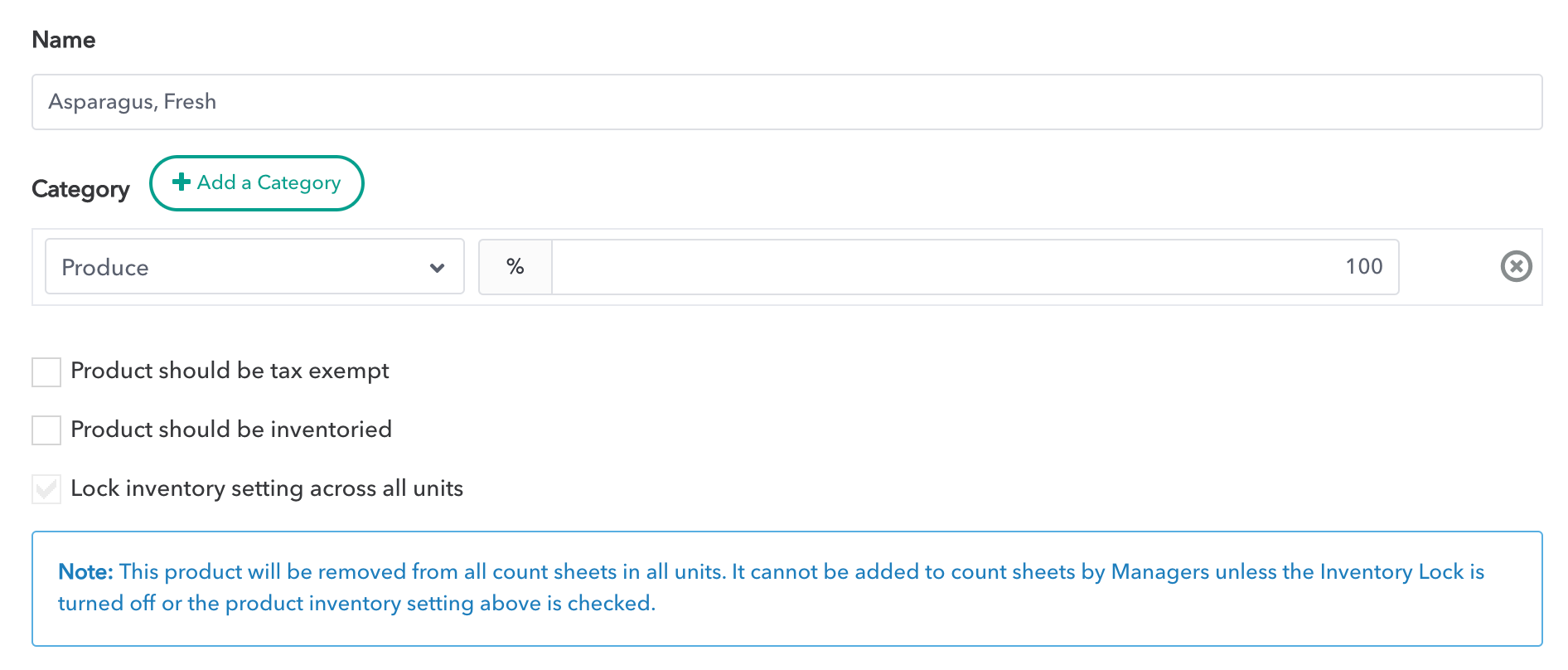 That's it. Once you specify that a product or recipe must be inventoried, it will have that same setting in all units. Similarly, if you uncheck the box and specify it will not be inventoried, it will be removed from all count sheets in all units.
That's it. Once you specify that a product or recipe must be inventoried, it will have that same setting in all units. Similarly, if you uncheck the box and specify it will not be inventoried, it will be removed from all count sheets in all units.
You will also see a checkbox on the Edit Product and Edit Recipe page stating "Lock inventory setting across all units". This box will checked and disabled because you are in "Locked" mode and thus all products and recipes have inventory settings standardized across units.
Operating in "Open" mode
If you're operating in "Open" mode, you will be able to be selective about which products and recipes are required to be inventoried, and which ones can be left to the units to decide whether to inventory. Let's take each situation in turn:
1. All units must inventory a product (or recipe)
Go to any product's Edit Product screen, or for recipes go to the recipe's Edit Recipe screen. You can do this while logged-in to ANY location in MarginEdge. On that screen, check the box next to "Product should be inventoried" (or "Recipe should be inventoried".)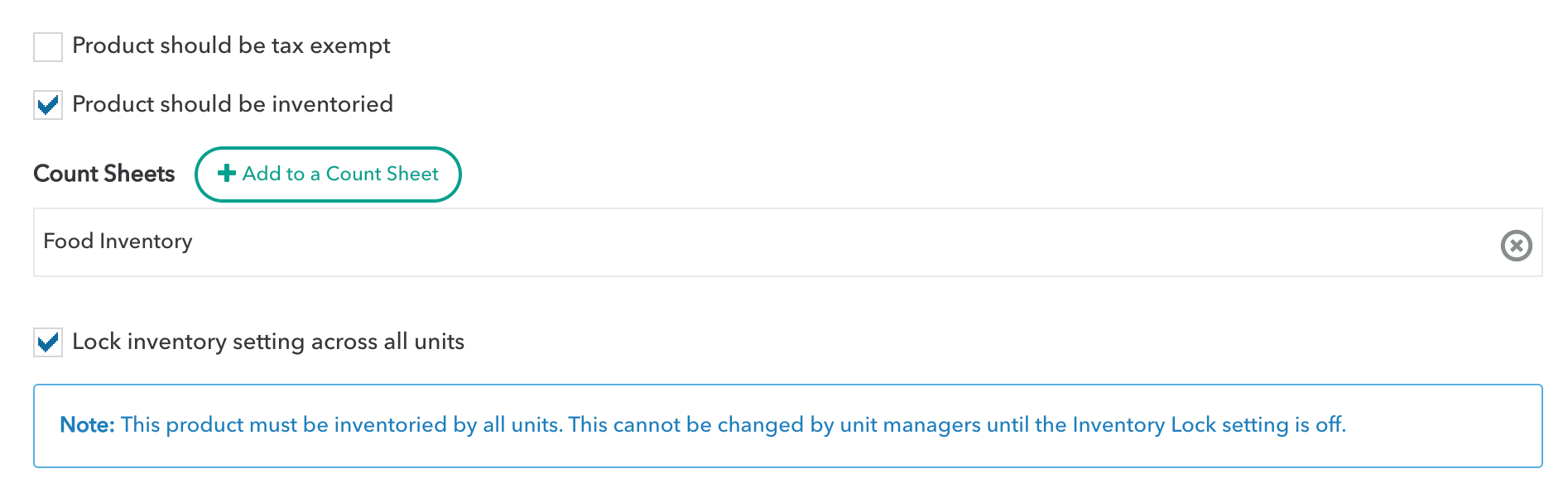
You will also see a checkbox to allow you to "Lock inventory setting across all units". Select this, and you are locking the inventory setting for everyone. Individual locations cannot then choose to change the "product should be inventoried" or "recipe should be inventoried" setting.
2. Units can inventory a product (or recipe) if they want
To allow units to make the call on whether or not to count a product or recipe, you will want to deselect the Inventory Lock setting. To do this, go to any product's Edit Product page, or a recipe's Edit Recipe page. Uncheck the box for the option "Lock inventory setting across all units". By turning this off, individual units can then choose whether or not to add the product or recipe to count sheets as they see fit.