How to Export Invoices to Cougar Mountain
-
In MarginEdge, create and export an order with the payment set to an Accounts Payable payment account. Make sure to have that vendor mapped.
-
In Cougar Mountain, head over to the AP Module.
-
Click on Bill Tasks.
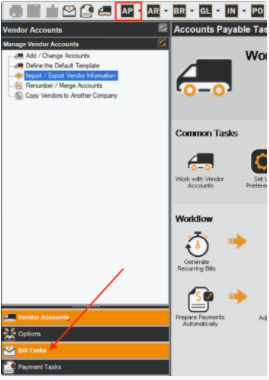
-
Click on the Import Bills from an External File under Manage Bills.
-
Choose or create a batch if necessary.
-
If there is an existing batch, choose it. Otherwise choose the existing one.
-
If you want to upload the same invoice again and you are getting a message that says you must clear the existing batch, go ahead and clear the existing batch under Manage Bills > Clear Vendor Bills from a Batch.
-
-
Upload the file on the elipse in the screenshot above. When choosing a file, make sure you change the file extension to .TXT otherwise the files will not show.
-
Change the file extension to .TXT , then select the invoice, then open it and begin import.
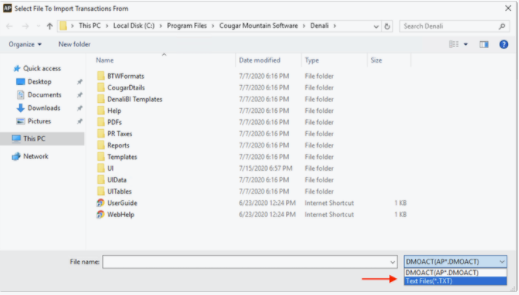
-
Click Begin Import.
-
On the left side bar, under Enter Vendor Bills click onto Preview Bills before Posting to verify what the imported orders look like.
-
Output set to Screen.
-
-
In the same area, click onto Post Bills to finalize the import.
How to Export Journal Entries to Cougar Mountain
What Journal Entries does MarginEdge Export?
- By default, invoices are closed to Accounts Payable (AP). However, if you have invoices closed to an alternate payment account set to Account Type "Other", these will be exported to account as Journal Entries instead of invoices.
- Sales Entries
- Inventory Adjustments
To Export these Journal Entries:
-
In Cougar Mountain, open up the GL Module by clicking it in the top bar.
-
Click onto Transaction Tasks, on the left side bar.
-
Click onto Import Transactions from an External file.
-
Again, switch the text file extension to .TXT in order to be able to select the correct file.
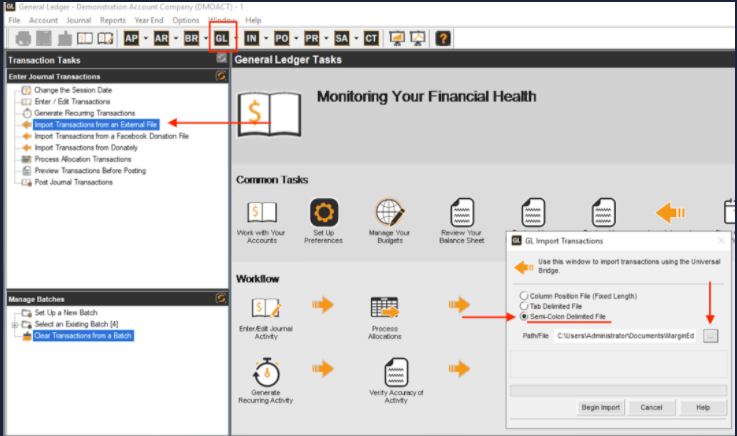
-
Upload the file and choose Begin Import.
-
Preview and Post Journal Transactions.