Go to the Categories page- Accounting > Categories
In the following image, let us look at category ‘Beer’. Currently the category Beer is set to ‘NO’ for Food Reports and P&L. This means that the items in category Beer will be excluded from Food Reports and P&L. The category Direct Operating Expenses is set to ‘NO’ under Food Reports and ‘Yes’ under P&L. This means that category items will be excluded in Food Report but included in P&L.
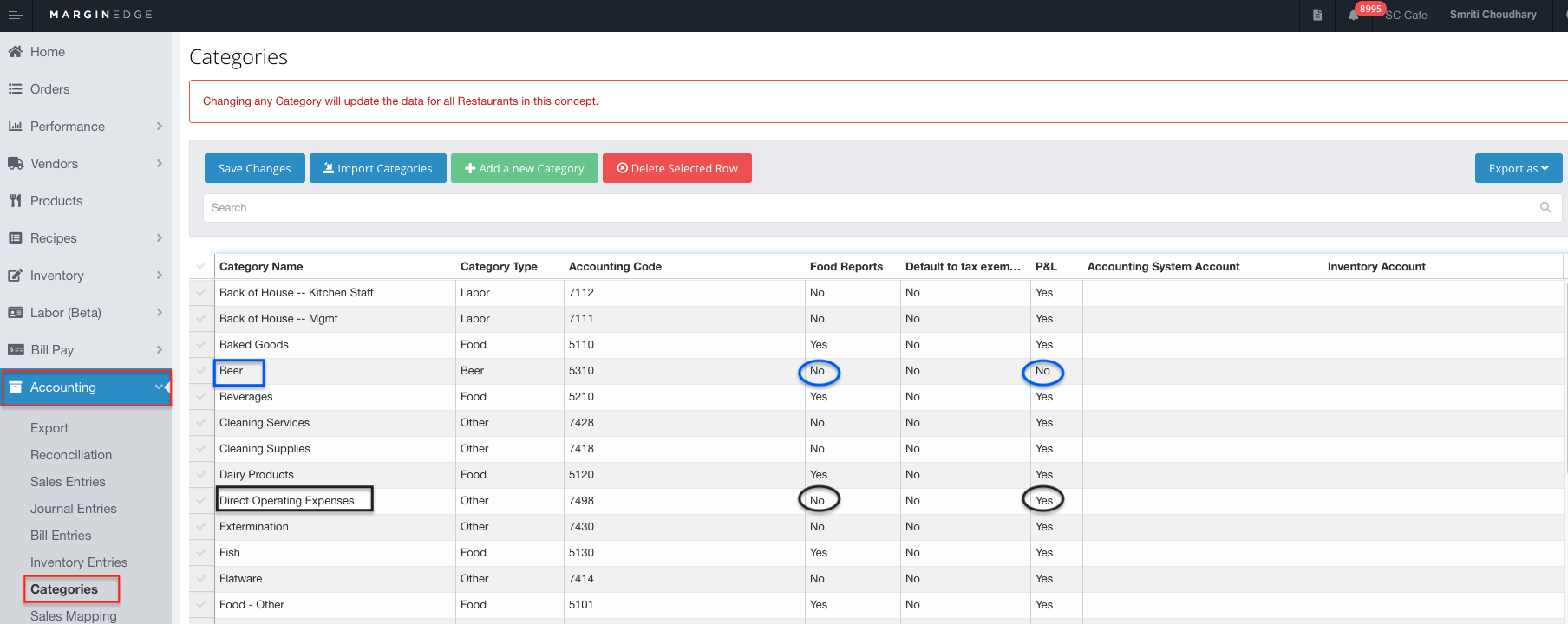
No matter what the categories are set to, you can change the settings in the ‘Categories’ page to include or exclude categories from Food Reports and P&L.
How to include/exclude categories from Food Reports?
In the following example, the category Beer is set to ‘NO’ for Food Reports and we want to include the category Beer in the Food Reports.
Step 1
Single click the Food Report column for category Beer as shown in the image and you will see the dropdown selection- No/Yes:
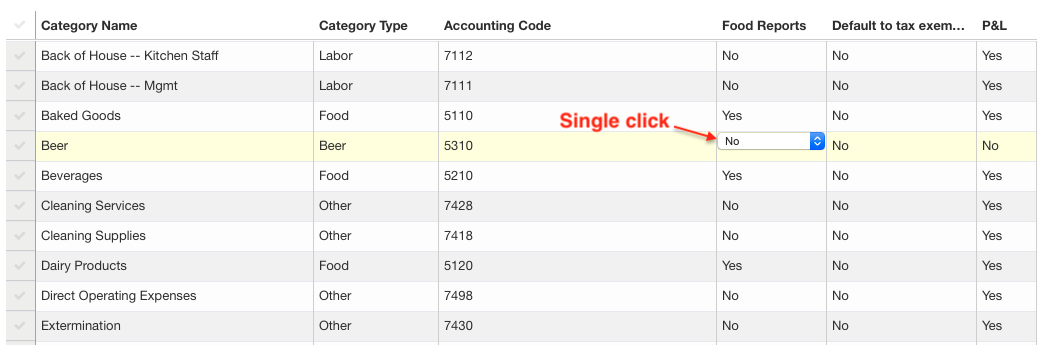
Step 2
Since we want to include Beer in Food Reports, we will select Yes and as shown in the image ‘Save Changes’
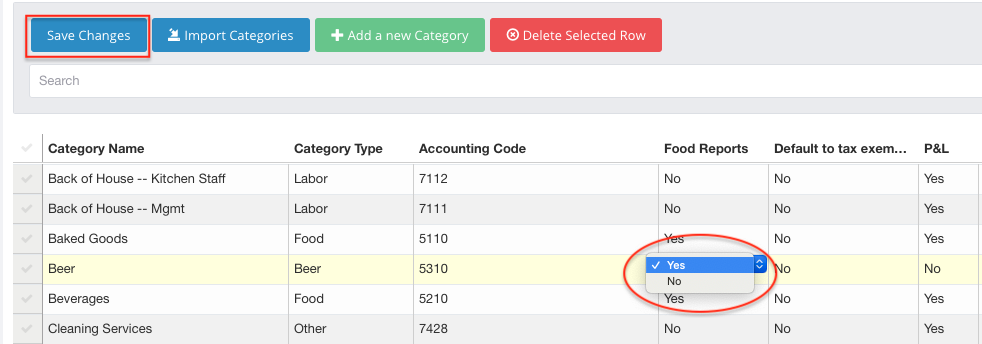
Clicking save will set the category Beer is set to be included in the Food Reports.
How to include/exclude categories from P&L?
Following the same steps as we have done to include category ‘Beer’ in the Food Report- we will now set it to be included in P&L.
Step 1
Single click the P&L column for category Beer as shown in the image and you will see the dropdown selection- No/Yes, we want to include Beer in P&L so we will select Yes and Save.
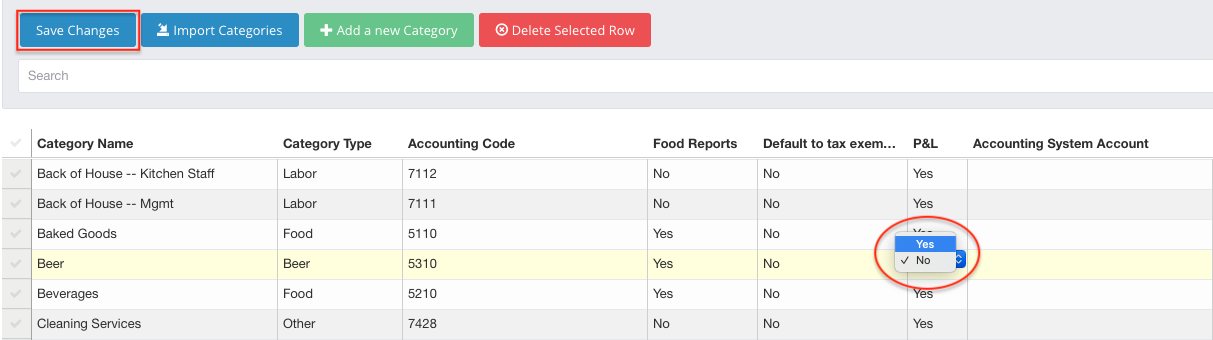
Clicking save will set the category Beer is set to be included in the P&L.
Note- For the Categories set to category type Labor – Food Reports defaults to No and you cannot change these settings. Therefore, category type labor will be excluded Food reports.
